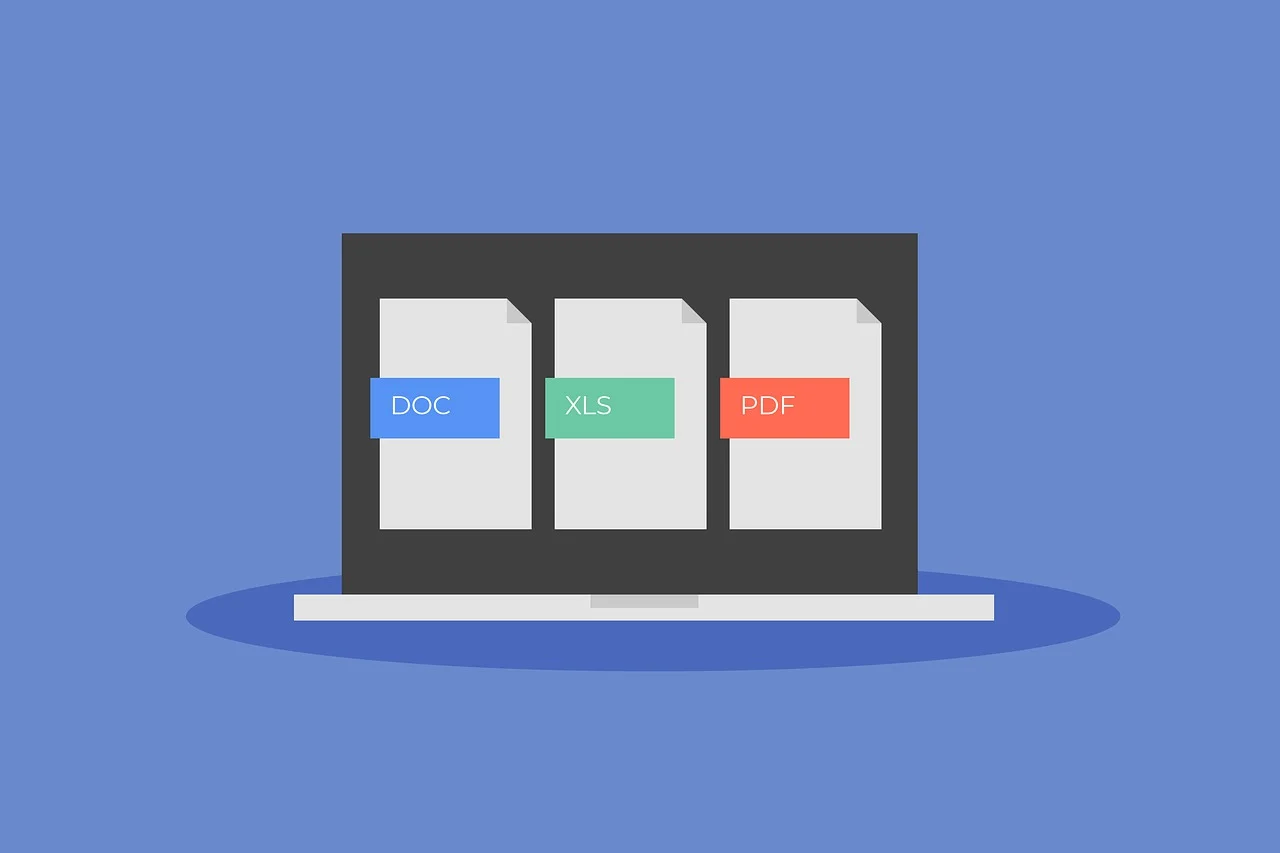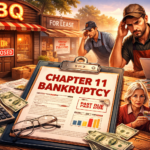PDF is the most popular business document format in the world today. In fact, businesses of all sizes in different industries distribute press releases, contracts, documents, and many more as PDFs.
This is because PDF files are generally easy to create, download, transfer, store, and share. The best part is that optimizing your PDF files is relatively easy. Read on to learn more about how you can optimize PDF files for your business.
Creating Optimized PDFs
One of the best things about creating optimized PDFs is that the process itself is relatively easy. You only need to select a PDF creation software. This can be Nitro PDF, Google Docs, Adobe Acrobat Pro, SmallPDF, & many others.
After choosing the software, select Create PDF. Then choose the file type you want to convert to PDF from your device. Once you are done, simply click on Create and you will have your optimized PDF file.
Resizing PDFs
Large-sized PDFs can make it difficult for you to transport and save the files. Therefore, the only option that you have is to resize them. You can change the page size of your pdf or reduce the entire file size. There are many ways that you can do this and they include the following:
Manual Methods
You can manually resize PDF files by changing their page dimensions. Do the following:
- Open your PDF editor
- Go to document or page settings
- Manually input the new dimensions for the page size (here you can choose to change from letter size to PDF)
- Apply and save the changes
Apart from the above method, you can use your PDF editor to check and unembed any fonts that you don’t need. Also, you can manually delete unnecessary elements like additional pages, annotations, or graphics to reduce file size.
Batch Processing
Batch processing allows you to compress multiple PDFs simultaneously. This will save you the effort and time of resizing them one by one. The best thing is that there are many tools that you can use to batch-process your PDF files and resize them.
These tools require different methods. Here is an example of how you can use batch processing to reduce your PDF files using Nitro PDF Pro:
- Open your PDF reader
- Go to Batch Processing
- In the batch processing window, choose Optimize from the list of options
- Click Add Files or Add Folder to select all the PDFs you want to compress
- Choose a compression profile. This can be the screen, where you reduce the quality to a level suitable for in-screen viewing (Smallest file size). Or, print to keep higher quality for printing purposes (moderate file size reduction).
- Select your output folder for the resized PDFs
- Click start to begin batch processing
Resolution Settings
In addition to the above, you can resize your PDF files by changing the resolution settings. This mainly involves lowering the resolution to reduce the file size. Its main impact is on file size and image clarity.
For the resolution setting, you can choose to adjust your PDF files to a low resolution of 72-96 DPI or a medium resolution of 150 DPI. To do this;
- Open your PDF editor
- Go to file and choose Optimize PDF
- Then go to the image quality setting and choose the resolution setting you want
- Apply changes and save your optimized PDF file
Storage Solutions and Organization
As your business grows, you will probably accumulate many PDF files and documents. The best thing is that PDF files are very easy to store and organize. To organize them, you need to set up a clear folder structure and ensure that you maintain it across all storage platforms.
Also, use unique naming methods and apply tags and keywords for quick searchability. When it comes to storage, consider cloud storage. This method provides an efficient way of document management since you can easily secure, store, and share your files.
Also, it reduces the risk of data loss due to unforeseen circumstances. The best thing is that you can consider several cloud storage solutions, including the following.
- OneDrive
- Dropbox
- Google Drive
PDF Compression Techniques
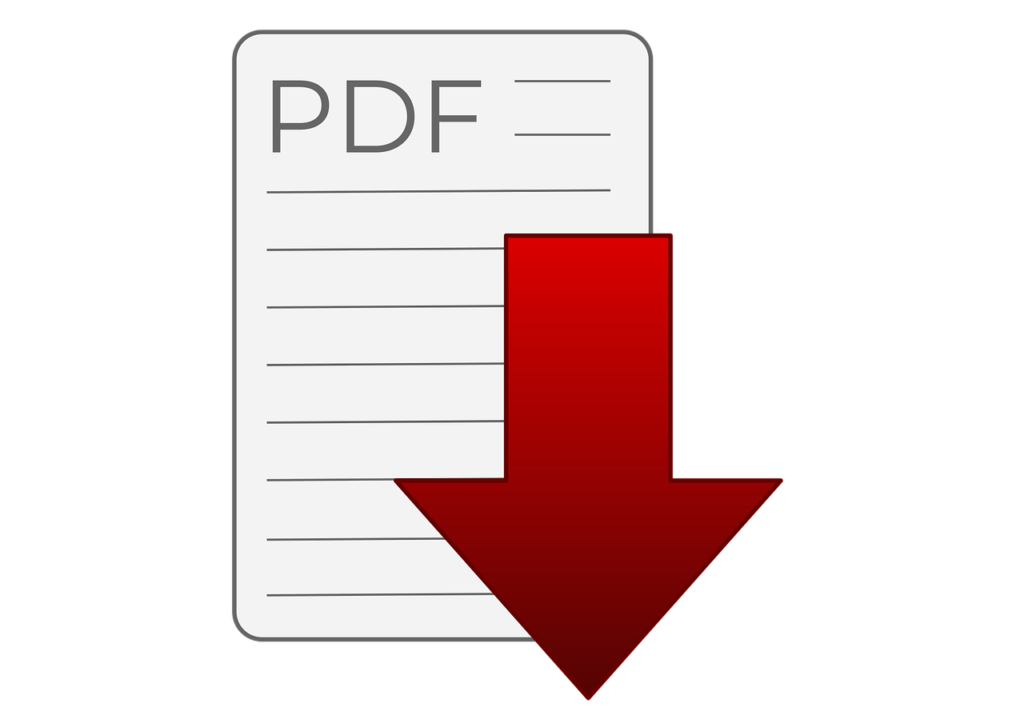
PDF compression techniques can help you reduce the size of your PDF files while maintaining their clarity and quality. Some of the best PDF compression methods that you can consider for your files are;
- Image compression, where you can choose to reduce the resolution or format of the images
- Removing unnecessary elements in the PDF files
- Adjusting PDF settings for output
- Using compression software and online tools like Nitro PDF pro or Adobe Acrobat pro
- Optimizing text and fonts
Sharing Optimized PDFs
Optimized PDFs allow for easy shareability. This is because they have a suitable size that enables users to share the PDFs across multiple platforms. After you are done compressing your PDF, you can then upload them to cloud storage solutions like Dropbox.
This will facilitate easy accessibility and shareability wherever you want. You can also use PDF-specific tools to share your optimized PDF files.
PDF Management Tools
There are many PDF management tools that you can use to optimize your PDF files. These tools will provide you with a unique set of features that you can use to organize, edit, annotate, secure, and share your PDF files efficiently.
Some of the top PDF management tools in the market include the following:
- Nitro PDF pro
- Adobe Acrobat pro
- Foxit PDF editor
- PDFelement
- SmallPDF
Best Practices for Different Industries
When it comes to PDF management, different industries implement different best practices. For instance, in the healthcare industry, patient PDF record files should be encrypted to ensure that healthcare organizations comply with HIPAA regulations.
The best practice for the legal industry involves the use of secure document management systems to store legal PDFs–ensuring compliance with regulations like local laws or GDPR.
On the other hand, in the education industry, you should use PDF management tools that allow real-time collaboration on PDF notes and assignments. This can foster an interactive learning environment.
Conclusion
Businesses today cannot operate without PDF files and as you can see from above the process of optimizing them is relatively straightforward. You only need to choose the best PDF editor to begin the process of resizing, storage, and sharing.